FAQ – ISSUES, ERRORS AND INFO
Business Bulk Sender
Recommended OS: Windows 10 & 11 (Windows 10 is Preferred)
Framework Initialization Error (Error 1)
Error Snapshot:

ERROR 1 SOLUTION:
Download .NET Framework Supportive From here >> Download File <<
After downloading the file, right click on it and click on “Run As Administrator”.
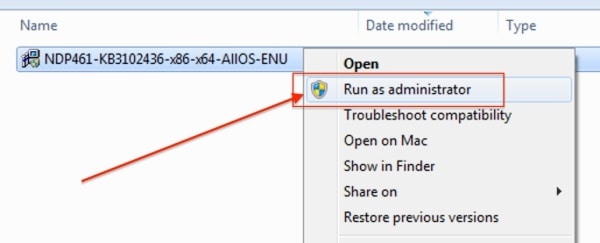
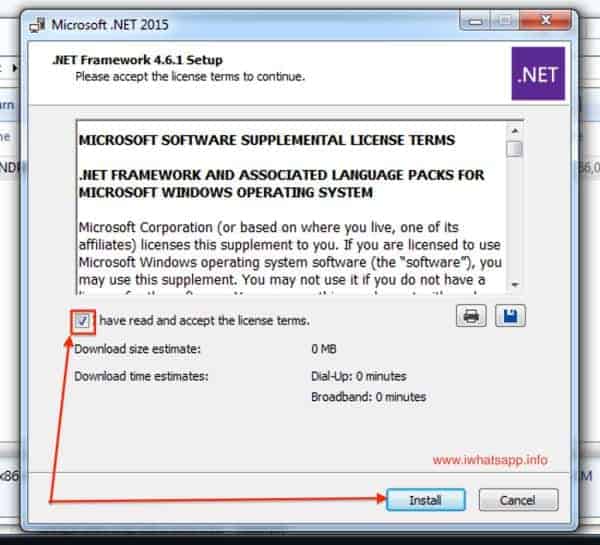

After successful installation .NET Framework file, you can install Bulk Sender in your System.
ERROR 2: CefSharp.Core
Error Snapshot:
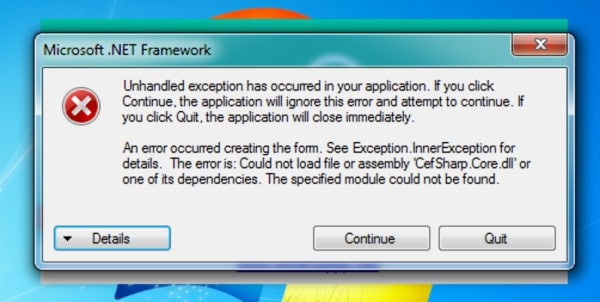
ERROR 2 SOLUTION:
Download Supportive File From here >> Download File <<
Install above given file in your computer and then restart your PC. You will be able to open and use Bulk Sender
on your PC.
STILL ISSUE? WE RECOMMEND >> WINDOWS 10 << INSTEAD OF OUT DATED “WINDOWS 7”
HOW TO SEND BULK MESSAGES?
YOU MUST ADD COUNTRY CODE (WITHOUT +) WHILE IMPORTING NUMBER.
Add 91 at the beginning of every number of your data. For Example, if your number is 9825098250 then add 919825098250.
This is the international based software. So you have to mention the International code at the beginning of every number.
MESSAGES NOT SENDING SOLUTIONS:
If your attachment is not sending with the text then please restart the software and use it.
If still not sending then please add your message in the Caption Of the Image file. Image -> Right Click -> Set Caption
(Please remove all message from Top Message Section)
Still Message Not Sending ? Avoid The Special Character In Message Like [$, <, =, etc]
First try Sending Without Name When you experiencing message not sending issue. Then import the right CSV-MS Doc
Format with name to send with name.
Unable to Load Latest API Error? Make Sure Your Internet Connection Are Ready And Re Open The App.
If Still message pending issues occurs then follow below steps >>
Make sure you select Blind mode at the time of sending. Safe mode is just for the saved contacts. Some time due to slow internet connections in your PC or in your Mobile Pending issues occurred. At that time you have to check below points.
Make sure your BulkSender in mobile is in active mode and working well.
Make sure our software is connected with your mobile BulkSender account.
After checking the above points, please go through the below settings of Bulk Sender software:
Go to Settings -> Sending Settings -> Connection Speed -> and select SLOW option.
Now go to second option “Sending Settings” and “Delay Between Messages” -> Wait Between: 4 to 8 Seconds.
After the above sendings, please restart your PC. Open the software and connect your BulkSender account to software and use
it.
MESSAGES NOT GOING TO UNSAVED CONTACTS?
Make sure you selected Blind Mode While You Click Send Button.
ANTI BAN TIPS
Bulk sender allows you to easily communicate with recipients that expect to receive your messages (Eg. clients, students, patients, etc..), and it’s NOT A SPAM TOOL. We are not responsible if you got banned.
Below some tips to reduce the risk of being banned:
We suggest to not use your main personal account (you can use a new account number).
Just try to use your new account for few days sending and receiving and after sending bulk from it
Send account number (that you want use it to send bulk) as vcard from your personal account with friends and family ask
them to save it and to message you on it.
When you start send bulk from new account start with small bulks.
Join Open BulkSender Groups and make some conversation their.
Try to write message in a way that recipient do not report it as spam (this is the most critical issue with new accounts)
Try to use Multi Message and/or Spintax options on the application, which allow you to write same message in different way.
Add your numbers and your friends number that you usually chat with them and set initiate dialog with them after x amount
of messages.
Give your account more credibility by joining groups
Do not send more than 600 messages per hour. Bulk Sender has a unique capping option where you can tell
software when to stop sending messages.
Send messages only to opt-in users
Put Flight Mode For 10 Sec To Change Mobile IP Dynamically.
BUSINESS BULK SENDER
Why Google Chrome give me error “Incorrect phone number” or “Phone number shared via url is
invalid” after scan QR-code?
For incorrect phone number please wait it will skip it or ensure that the first number on your bulk is a right number. Be sure you added the country code before numbers.
What can I do to insert “Full Name” in Russian language, cause now when sending users receive “? ? ???” instead of a
Name?
When you import number with name in russian ensure that your file is unicode not ANSI
It’s sending each line as a separate message.. How can I send eentire message as one message with Line breaks?
From Advanced settings try to set “text inject” sending type.
The message sent is too low. How can I speed up?
From Advanced settings please set “text inject” sending type and set 0 as delay. But please note that in this way the ban risk is higher.
I don’t see the QR code in Google Chrome</b>
Try to: -delete cookies in Chrome -disable your proxy and antivirus -In Chrome go in Settings > Advanced and disable Hardware acceleration
I have problems to import csv file with names and numbers, how can I solve it?
Be sure to import csv with the “;” separator, with names in 1st field and numbers in the 2nd field.
If you have an excel file with names and phone numbers (or only numbers) you can try to use this online tool: https://clikka.net/addprefix/ You have only copy and paste from excel and this tool can add prefix and save in csv (select semicolon as delimiter).
I receive Error “Bulk has been Stopped”… how fix it?
The cause of the problem is that the app cannot connect to chrome so please do the following:
1) Re-boot the PC2) Right click on the icon app and select “Run as Administrator”
3) Set Chrome as Default Browser
4) Disble any adblocker in Chrome (if you have it)
5) If the problem still exist, uninstall and reinstall Chrome
6) From setting select text inject
I receive Error “Invalid number or blocked Number”… how fix it?
Please restart Chrome and restart the program
It gives error after installing: Problem Event Name: CLR20r3
You have to install the .NET Framework 4.6 in your PC:
https://dotnet.microsoft.com/download/thank-you/net46
The customization /personalization of message doesn’t work, why?
Try to put in the message the tag [[fullname]]. Also you have to disable the “turbo mode” option.
I got the error “Phone number shared via url is invalid”
It means that the recipient’s number has no BulkSender or it is inexistent or it has not the Country prefix ( +91 for India, +1 for USA..)
My BulkSender number got banned, why this happened? how to avoid this?
Bulk Sender allows you to easily communicate with recipients that expect to receive your messages (Eg. clients, students, patients, etc..), and it’s NOT A SPAM TOOL. We are not responsible if you got banned.
Below some tips to reduce the risk of being banned:
1)We suggest to not use your main personal account (you can use a new account number)2)Just try to use your new account for few days sending and receiving and after sending bulk from it
3)Send account number (that you want use it to send bulk) as vcard from your personal account with friends and family ask them to save it and to message you on it
4)When you start send bulk from new account start with small bulks
5)Join Open BulkSender Groups and make some conversation their
6)Try to write message in a way that recipient do not report it as spam (this is the most critical issue with new accounts)
7)Try to use Multi Message and/or Spintax options on the application, which allow you to write same message in different way
8)Add your numbers and your friends number that you usually chat with them and set initiate dialog with them after x amount of messages
9)Give your account more credibility by joining groups
10)Do not send more than 600 messages per hour. Bulk Sender has a unique capping option where you can tell Bulk Sender when to stop sending messages.
11)Send messages only to opt-in users
12)Put Flight Mode For 10 Sec To Change Mobile IP Dynamically